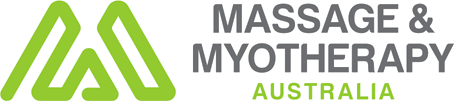Have you ever noticed that you’re uncomfortable while working from home? It can be prolonged team video meetings or pieces of work that you become engrossed to the point that you look up and wonder where the last three hours went? You may feel that your head tends to creep forward towards the screen, your neck, shoulders and back protest, but you have difficulty ironing out the knots in your muscles. If it is not going away and you’re ready to make changes to help improve the situation. Here are some tips to make a start.
Your Desk?
It is best to start with your work surface. Choosing the right desk height is critical. Aim to have your forearms horizontal with elbows at 90 degrees. Your seat height may need to be adjusted.
Your Seat?
Next, source a dedicated and adjustable office seat. Sarah Thiele of Kerwin Interiors has provided thoughtful and invaluable advice when we have upgraded our office furniture over several years. One of the critical tips she gave us was to remove the arms on our office chairs. You can move the seat further underneath a desk/work surface and increase the likelihood of a much more comfortable position in front of our desktop computers. Pay that little bit more to access higher quality and longer-lasting furniture.
We replaced a couple of office chairs that we had bought over 15 years ago. The gas lifts had worn out. It is fascinating to see that more up to date chairs are broader and more comfortable. You get used to sitting in a chair that has slowly worn out. Even the new foam was more supportive. lol
Under Your Seat?
Using a chair-mat helps by reducing rolling resistance, making it easier to move from A to B in the office. Conversely, if you are on a slippery floor, specially designed castors can be retrofitted to improve the grip on the floor, reducing your fatigue of holding the chair in one place.
Your Computer Screen?
Set up a sitting or standing position as close as possible to what you would for a desktop. So, get a laptop raiser, a separate keyboard and a mouse. It’s best to have the top of the screen at eye-height
Set up for two monitors.
I don’t have this set up: yet, but. I noticed this advice from the Canadian Centre for Occupational Health & Safety.
Like using a single monitor, an appropriate set up of dual (two) monitors is essential to help reduce work-related musculoskeletal injuries.
First, determine how much you use each monitor. Do you use both equally or one most of the time?
If you use both monitors equally (about 50/50):
- Place both monitors as close as possible in front of you. The inner edges should touch and be directly in front of you.
- Place the monitors at an angle, creating a semi-circle.
If you use one monitor more often (about 80/20):
- Place the monitor you use most directly in front of you as if it was a single monitor.
- Place the secondary monitor on one side and at an angle (half of a semi-circle).
- You may find one eye is more dominant than the other. Place the secondary monitor on the side of your dominant eye.
In both cases, monitors should still be about an arm’s length away and at the same height (eye level or slightly lower if using corrective lenses).
Your Body?
Your body needs to move. So, you need to stop and rest now and then. The length of time depends on you but taking a break each 40 – 60 minutes can help prevent fatigue. Two of the most common areas of the body that are affected include the neck and shoulders and the lower back. Here are links to videos to help you stretch these areas and lower the tension levels.
If you have addressed these issues and need help with muscle strain or spinal or joint soreness, we can offer help, advice and support to assist your recovery.